When you are connected in a local network, you are assigned with an internal ip address & when you are connected to internet than you are assigned with both internal ip address as well as external ip address. Internal ip address is used to connect within your local network while external ip address is used to connect outside of your own network. In lot's of situations you need to know what is your ip address and if you don't know how to find that than today i will tell you how to get your ip address.
Steps for finding internal ip address are as follow:
Step 1. Go to start button and type CMD or press Windows +R and enter CMD.
Step 2. Now Type ipconfig in command prompt and hit Enter.
Step 3. On clicking enter, This will display a list of your network connection information. Near the top of the list, look for “IPv4 Address” under either Wireless Network Connection or Local Area Connection (In my case my ip address is 192.168.1.100).
. IP address is 4 sets of digits, with up to three digits per set. The typical internal IP address will look like: 192.168.X.X. That's it this tutorial, Enjoy...:)
Steps for finding internal ip address are as follow:
Step 1. Go to start button and type CMD or press Windows +R and enter CMD.
Step 2. Now Type ipconfig in command prompt and hit Enter.
Step 3. On clicking enter, This will display a list of your network connection information. Near the top of the list, look for “IPv4 Address” under either Wireless Network Connection or Local Area Connection (In my case my ip address is 192.168.1.100).
. IP address is 4 sets of digits, with up to three digits per set. The typical internal IP address will look like: 192.168.X.X. That's it this tutorial, Enjoy...:)

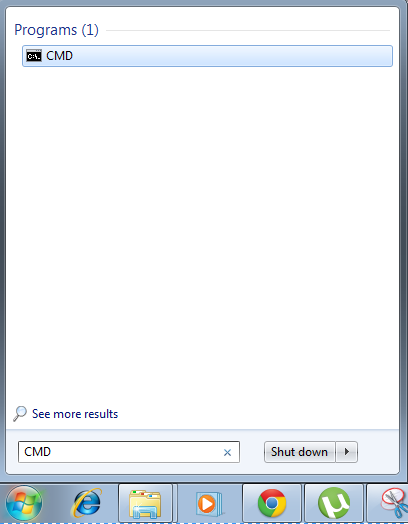


nice blog
ReplyDelete