 Everyone gets a significant number of spam email which are saved in different folder named as spam in Gmail account. Those email are useless and they unnecessarily reduce the free space given by Google. Again if you Share your email address publicly or Subscribe to any Newsletter, The probability of spamming your email account increases.
Everyone gets a significant number of spam email which are saved in different folder named as spam in Gmail account. Those email are useless and they unnecessarily reduce the free space given by Google. Again if you Share your email address publicly or Subscribe to any Newsletter, The probability of spamming your email account increases.This is why you should clear your spam box to regain the space. Despite the fact that the spam reduce the email space of Gmail account, people ignore the task of deleting them regularly.deleting the spam regularly being exhausting so this problem can be solved if they can delete spam automatically. The best way to keep clean your email account is automatically delete the spam box so that you can never run out of space.
In order to delete spam automatically from your Gmail account:
1. Sign in your Gmail account with your email and password.
2. Click on the gear icon
 in the upper right and then select Settings.
in the upper right and then select Settings.3. Click on the Filter tab and look out for "Create a new Filter".
4. Click on Create a new filter and search out for the box contain "include the words".
5. In the "include the words" box enter" is:spam" (without inverted commas).
5. Now click on Create filter with this search.
6. As you click on that you get the warning,simply ignore the warning and move to next step.
7. Now check the box Delete it .You can also apply this filter on the existing spam in your account by selecting the appropriate options.
8. Finally click on create filter.
Once you configure and create the filter properly, all the incoming mail which are flagged as spam will deleted automatically. You can now make sure this by visiting your Spam folder.
Though i have explained this method for Gmail but you can apply the same method to other email provider using the similar procedure.Now you don't need to care about spam because they will be deleted automatically.
Hope you like this post.If you have any query or doubt, comment below:





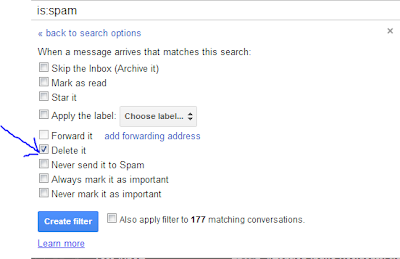
0 comments:
Post a Comment