Whatsapp is the social media app which is used by the most of the smartphone users in their day to day life. So it is very important for company to add security features for the user. The latest security features presented by the Facebook is the two step verification. Two-step verification is an optional feature that adds
more security to your account. When you have two-step verification in your Whatsapp, any attempt to verify your phone number on Whats App must be
accompanied by the six-digit passcode that you created using this
feature.
Step1: Open Whatsapp in your smartphone.
Step2: Click on three dot icon present on the top of screen.
Step3: Click on Settings option that will pop up on the screen.
Step4: Click on account option present on the screen.
Step5: Click on two steps verification.
Step6: Click on ENABLE option present on the screen.
Steps7: Now enter your six digit password and remember it, it will help you to secure your account.
After that user can optionally add their email address. This email address will allow Whats App to send you a link via email to disable two-step verification in case you ever forget your six-digit passcode, and also to help safeguard your account.
Step1: Open Whatsapp in your smartphone.
Step2: Click on three dot icon present on the top of screen.
Step5: Click on two steps verification.
Step6: Click on ENABLE option present on the screen.
Steps7: Now enter your six digit password and remember it, it will help you to secure your account.
After that user can optionally add their email address. This email address will allow Whats App to send you a link via email to disable two-step verification in case you ever forget your six-digit passcode, and also to help safeguard your account.



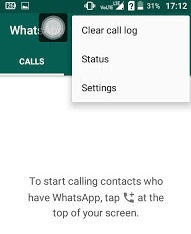


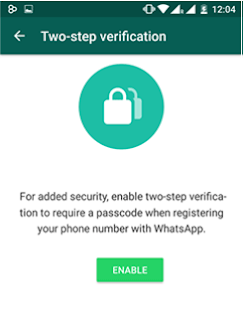

0 comments:
Post a Comment