When your current edition of Windows Vista can't be upgraded to the edition of Windows 7 that you want to use, you can still install Windows 7 by using the Custom installation option instead. However, the Custom option doesn't preserve your files, programs, or settings
Now let's directly jump into the steps for upgrading Windows XP to Windows 7:
Step 1. First of all you need to check out for minimum hardware requirements for installing Windows 7. For this you can read Minimum Requirement for installing Windows 7 Guide.
Steps 2. Next step for upgrading OS to windows 7 is to take Backup of all your data, Move all of your files to another hard disk.
Step 3. Now you are ready to upgrade your OS. You can upgrade your OS using DVD or bootable USB drive.Before this you need to know "How to change USB drive or DVD drive BIOS periorty" For DVD you need to insert DVD in DVD writer and for USB drive you need to know "how to create a bootable USB drive".
Step 4. When you insert Windows 7 DVD or USB Drive than you first get this screen.
Step 5. After selecting Language, Time & Keyboard settings click Next and following screen will come.
Step 6. Now Click on Install now. Now it will take couple of seconds to start the setup.
Step 7. After that accept the terms and condition to proceed.
Step 8. Now you have to select Custom (Advanced) to upgrade xp to windows 7.
Step 9. Select the drive in which you want your OS to install and Click Next (In my case it's only one drive as i am working on VM for demo purpose).
Step 10. Now Windows 7 will install all necessary files and this step take a while So have patience.
Step 11. After required files installed, enter User name and Computer name and click Next.
Step 12. Now enter password an hint for your password.
Step 13. Now enter serial key in order to activate windows 7.
Step 14. Now Windows will prepare desktop for first time usage.
Step 15. Finally Windows XP is upgraded to Windows 7, Enjoy ..... :)
Now let's directly jump into the steps for upgrading Windows XP to Windows 7:
Step 1. First of all you need to check out for minimum hardware requirements for installing Windows 7. For this you can read Minimum Requirement for installing Windows 7 Guide.
Steps 2. Next step for upgrading OS to windows 7 is to take Backup of all your data, Move all of your files to another hard disk.
Step 3. Now you are ready to upgrade your OS. You can upgrade your OS using DVD or bootable USB drive.Before this you need to know "How to change USB drive or DVD drive BIOS periorty" For DVD you need to insert DVD in DVD writer and for USB drive you need to know "how to create a bootable USB drive".
Step 4. When you insert Windows 7 DVD or USB Drive than you first get this screen.
Step 5. After selecting Language, Time & Keyboard settings click Next and following screen will come.
Step 6. Now Click on Install now. Now it will take couple of seconds to start the setup.
Step 7. After that accept the terms and condition to proceed.
Step 8. Now you have to select Custom (Advanced) to upgrade xp to windows 7.
Step 9. Select the drive in which you want your OS to install and Click Next (In my case it's only one drive as i am working on VM for demo purpose).
Step 10. Now Windows 7 will install all necessary files and this step take a while So have patience.
Step 11. After required files installed, enter User name and Computer name and click Next.
Step 12. Now enter password an hint for your password.
Step 13. Now enter serial key in order to activate windows 7.
Step 14. Now Windows will prepare desktop for first time usage.
Step 15. Finally Windows XP is upgraded to Windows 7, Enjoy ..... :)
.jpg)


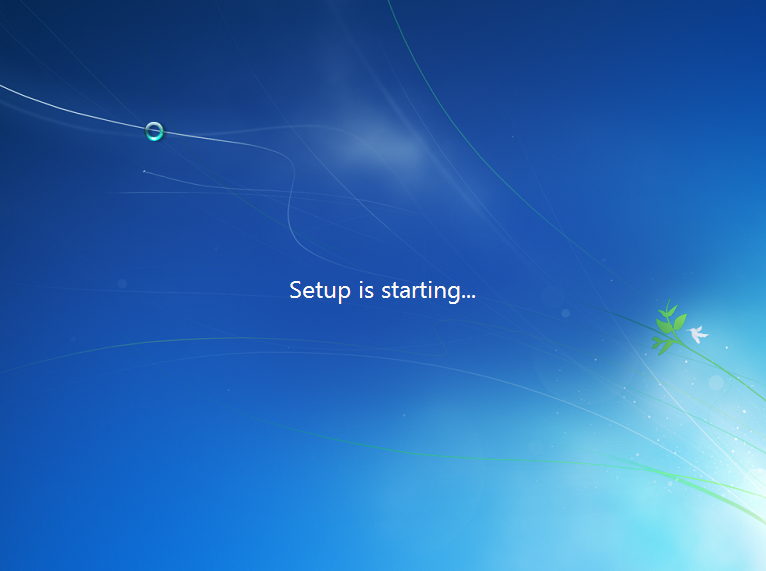









Guide.
ReplyDelete